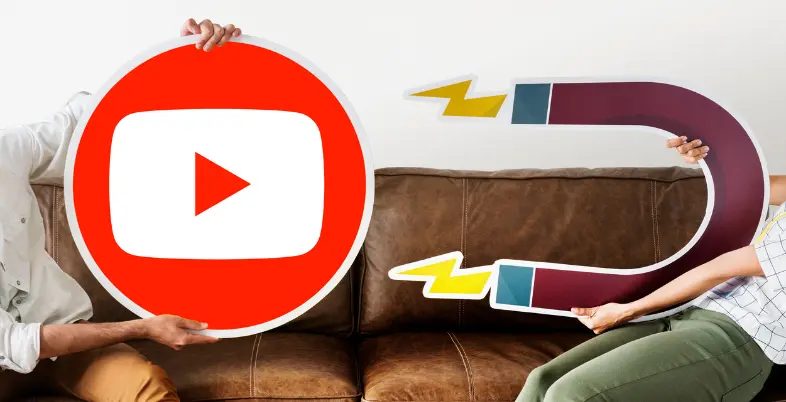In recent years, the field of User Experience (UX) design has undergone a remarkable evolution, particularly between 2022 and 2023. This transformation is largely attributed to the emergence of powerful AI tools for UI/UX designers.
These tools offer unprecedented capabilities, providing designers with a glimpse of the final product at each stage of the design process.
One of the most notable advancements is the advent of AI-based prototyping tools. These tools not only expedite the design process but also enhance its effectiveness by enabling validation at every step.
By harnessing AI in design, designers can automate various aspects of the process, from crafting layouts to designing templates. This automation not only streamlines the workflow but also significantly boosts efficiency, allowing designers to accomplish more with less effort.
In essence, AI-enabled tools for UI/UX design have revolutionized the industry, empowering designers to create captivating user experiences with unparalleled speed and precision.
Will AI Replace UX Designers?
It’s pretty doubtful that AI will completely take over the jobs of UX designers. Instead, AI is more likely to be a helpful tool for them. Picture this: when designers are brainstorming ideas or making early drafts, AI can pitch in by generating quick sketches or suggesting possible layouts. This speeds things up and sparks creativity. But when it comes to the nitty-gritty of crafting a final product, AI falls short.
Designing user experiences involves a lot of intricate decisions and understanding human behavior, which AI isn’t quite equipped for. So, while AI might streamline parts of the process, it won’t replace the designers themselves. They’ll still be essential for bringing projects to life and making sure they truly meet users’ needs.
How AI Helps UI/UX Designers
- Understanding Users Better: Imagine an AI tool that can quickly go through heaps of user data. It can tell you what people like or don’t like about your website or app.
- Understanding What Users Say: These tools can also understand what users are saying in their messages or feedback. This helps designers make the interface better.
- Making Things Personal: Have you ever noticed how some websites or apps seem to know exactly what you want? That’s AI working behind the scenes to personalize your experience.
- Making Prototypes Faster: Normally, making and testing prototypes can be a slow process. But with AI, designers can come up with ideas and even make basic prototypes really quickly.
- Spotting Mistakes: Sometimes, we miss mistakes in our designs. But AI tools can help catch those mistakes or things that might make it hard for people to use your design.
Suggested Read: Best AI Tools for Photo Editing
Top 12 AI Tools for UI/UX Designers
1. Sketch:
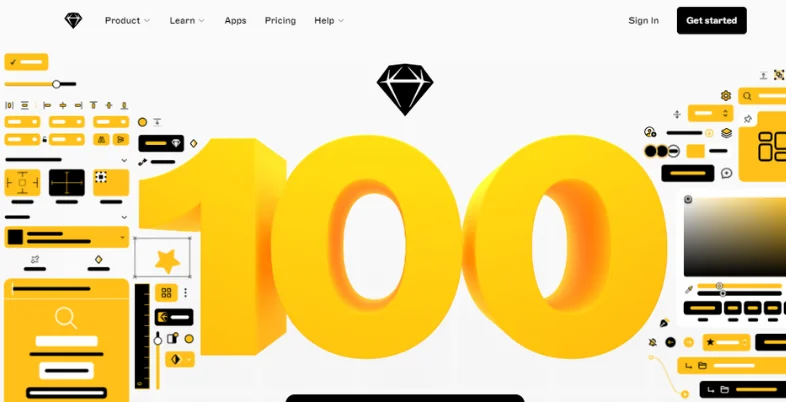
Sketch is a vector graphics editor for macOS that helps designers create interfaces and prototypes.
It’s widely used for UI/UX design because of its intuitive interface and powerful features like symbols, artboards, and plugins.
It allows designers to quickly iterate on designs and collaborate with team members.
HOW TO USE –
– Open Sketch and start a new project.
– Use shapes, text, and drawing tools to create your design.
– Organize your design using artboards and layers.
– Use symbols for reusable elements like buttons and icons.
– Preview your design and make adjustments as needed.
– Share your design with team members for feedback or export assets for development.
FEATURES –
– Vector-based design
– Flexible symbols and artboards
– Robust plugin ecosystem
– Collaborative design with Sketch Cloud
PRICE -
Free
2. Figma:
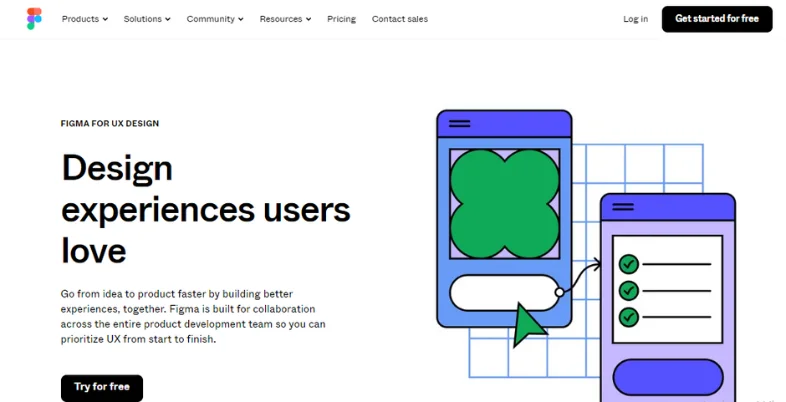
Figma is a collaborative interface design tool that allows multiple designers to work on the same project simultaneously in real-time. It’s web-based, which means you can access your designs from anywhere with an internet connection. Figma is popular for its robust collaboration features and versatile design capabilities.
HOW TO USE –
– Start a new project in Figma.
– Collaborate with team members by working on designs simultaneously.
– Design interfaces using vector tools and components.
– Create prototypes by linking frames and adding interactive elements.
– Gather feedback from team members using comments and annotations.
– Hand off designs to developers by generating design specs.
FEATURES –
– Real-time collaboration
– Web-based platform accessible from anywhere
– Auto Layout for responsive design
– Design systems for maintaining consistency
PRICE -
Free
3. InVision:
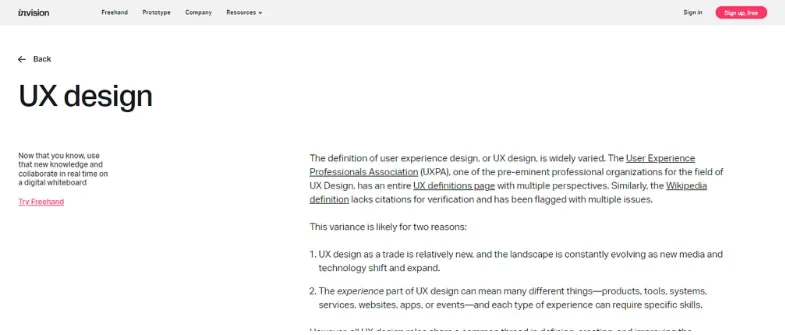
InVision is a prototyping and collaboration tool specifically designed for UX/UI designers. It allows designers to create interactive prototypes, gather feedback from stakeholders, and collaborate with team members in real-time.
InVision streamlines the design-to-development process and helps teams create better user experiences.
HOW TO USE –
– Upload your designs to InVision.
– Create interactive prototypes by adding hotspots and transitions.
– Share prototypes with stakeholders for feedback.
– Collaborate with team members by adding comments and annotations.
– Use Inspect mode to generate design specs for developers.
– Iterate on designs based on feedback and update prototypes accordingly.
FEATURES –
– Prototyping with animations and transitions
– Collaborative commenting and feedback
– Design handoff with Inspect mode
– Integration with popular design tools
PRICE -
$25 per month
4. Marvel:
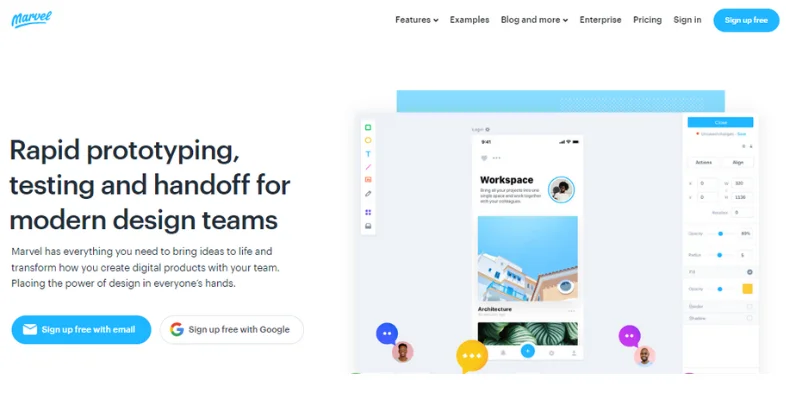
Marvel is a prototyping tool that helps designers create interactive prototypes for web and mobile applications.
It offers a simple drag-and-drop interface, making it easy for designers to quickly create and iterate on designs. Marvel also provides collaboration features, allowing teams to share and gather feedback on prototypes.
HOW TO USE –
– Start a new project in Marvel.
– Import designs from tools like Sketch or Figma.
– Create interactive prototypes by linking screens together.
– Preview prototypes on different devices to test responsiveness.
– Share prototypes with stakeholders for feedback.
– Iterate on designs based on feedback and update prototypes as needed.
FEATURES –
– Easy-to-use prototyping with drag-and-drop interface
– Collaboration and feedback features
– User testing and analytics
– Integrations with design and project management tools
PRICE -
$25 – $49 per month
5. Axure RP:
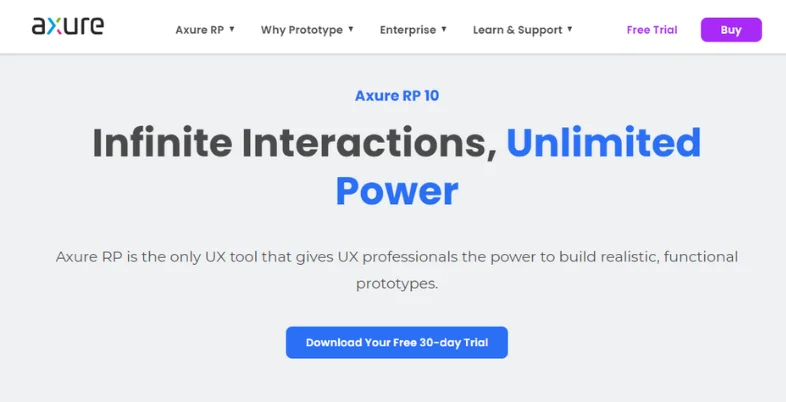
Axure RP is a powerful prototyping tool that allows designers to create complex, interactive prototypes with dynamic content, animations, and conditional logic. It’s often used for designing high-fidelity prototypes and simulating user interactions. Axure RP is popular among UX/UI designers for its advanced prototyping capabilities.
HOW TO USE –
– Start a new project in Axure RP.
– Design interfaces using widgets and dynamic panels.
– Add interactions and animations to simulate user behavior.
– Create conditional logic to demonstrate complex interactions.
– Preview your prototype to test user interactions.
– Share your prototype with stakeholders for feedback and collaboration.
FEATURES –
– Advanced prototyping with dynamic content and conditional logic
– Team collaboration and version history
– Diagramming and documentation features
– Adaptive views for responsive design
PRICE -
Pro: $29/ month
6. Principle:
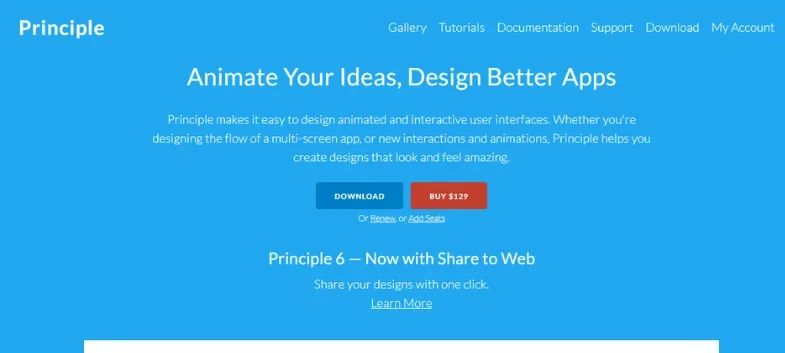
Principle is a prototyping tool for macOS that specializes in creating interactive animations and transitions. It’s commonly used for prototyping micro-interactions and demonstrating user flows. Principle’s timeline-based interface makes it easy for designers to create custom animations and preview them in real-time.
HOW TO USE –
– Create a new project in Principle.
– Import your designs or start from scratch.
– Add layers and components to your artboard.
– Define interactions by linking layers and specifying animations.
– Preview your animation in real-time to see how it behaves.
– Iterate on your animation based on feedback and make adjustments as needed.
FEATURES –
– Animation and interaction design
– Real-time previewing
– Timeline for fine-tuning animations
– Integration with design tools for importing assets
PRICE -
Free
7. Adobe Photoshop:

Adobe Photoshop is a versatile graphics editing software commonly used by designers for creating visual designs, including UI elements, icons, and graphics.
While it’s not specifically designed for UI/UX design, many designers still use Photoshop for its powerful editing capabilities and extensive plugin support.
HOW TO USE –
– Open Photoshop and create a new document.
– Use various tools and features to design UI elements, icons, and graphics.
– Organize your design using layers and layer groups.
– Apply effects, filters, and adjustments to enhance your designs.
– Export assets for web or mobile development.
– Collaborate with team members by sharing PSD files for feedback.
FEATURES –
– Powerful image editing tools
– Extensive range of filters and effects
– Layer-based editing for non-destructive workflow
– Integration with other Adobe Creative Cloud apps
PRICE -
Pro: $21/month
8. Adobe Illustrator:
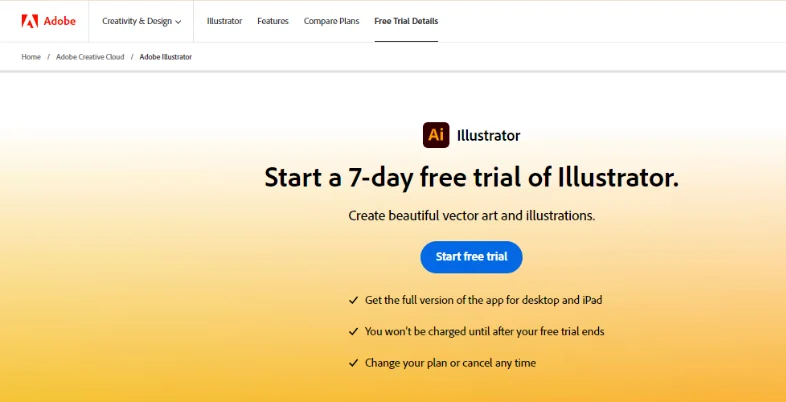
Adobe Illustrator is a vector graphics editor used for creating illustrations, logos, and other visual designs.
UI/UX designers often use Illustrator for creating custom icons, illustrations, and vector graphics to enhance their designs. Illustrator’s vector-based approach allows for scalability and flexibility in design.
HOW TO USE –
– Open Illustrator and create a new document.
– Use shapes, text, and drawing tools to create vector illustrations.
– Design custom icons, illustrations, and graphics for your UI.
– Organize your artwork using layers and artboards.
– Export assets in various formats for use in your design projects.
– Collaborate with team members by sharing AI files for feedback.
FEATURES –
– Vector-based design for scalability
– Versatile drawing tools and effects
– Integration with Adobe Creative Cloud
– Asset export for various formats
PRICE -
₹1,596. 54 per month
9. Zeplin:
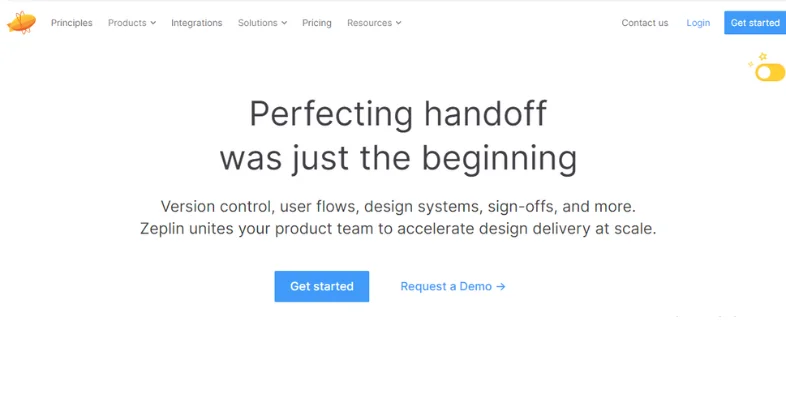
Zeplin is a collaboration tool that bridges the gap between designers and developers by providing a platform for sharing design specs, assets, and style guides.
It allows designers to easily hand off their designs to developers, ensuring accurate implementation of the UI design in the final product.
Zeplin streamlines the design-to-development workflow and promotes better communication between design and development teams.
HOW TO USE –
– Upload your designs from Sketch, Figma, or Adobe XD to Zeplin.
– Generate style guides and design specs for developers.
– Inspect design elements to get accurate measurements and properties.
– Export assets and code snippets for implementation.
– Collaborate with developers by adding comments and annotations.
– Keep designs synced with the latest changes from design tools.
FEATURES –
– Design handoff with style guides and specs
– Inspect mode for accurate measurements
– Collaboration features with comments and annotations
– Integration with popular design tools
PRICE -
Free
10. Proto.io:

Proto.io is a web-based prototyping tool that allows designers to create interactive prototypes for web and mobile applications without writing any code.
It offers a wide range of UI components, animations, and gestures to simulate realistic user interactions. Proto.io is popular for its easy-to-use interface and comprehensive prototyping capabilities.
HOW TO USE –
– Start a new project in Proto.io.
– Design your interface using a library of UI components.
– Add interactions and animations to simulate user behavior.
– Preview your prototype on different devices to test responsiveness.
– Share your prototype with stakeholders for feedback.
– Iterate on your prototype based on feedback and make revisions as needed.
FEATURES –
– Interactive prototyping with gestures and animations
– Device preview for testing on different screens
– Collaboration and feedback features
– Integrations with design and project management tools
PRICE -
Free
11. Balsamiq:
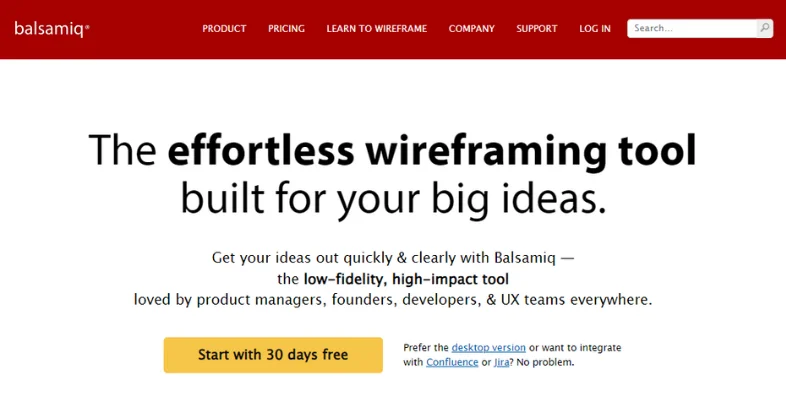
Balsamiq is a wireframing tool that helps designers create low-fidelity wireframes and mockups for websites and mobile apps. It’s designed to mimic the look and feel of hand-drawn sketches, making it easy to quickly iterate on design ideas. Balsamiq is popular among UX/UI designers for its simplicity and focus on rapid prototyping.
HOW TO USE –
– Start a new project in Balsamiq.
– Use drag-and-drop elements to create low-fidelity wireframes.
– Arrange elements on the canvas to visualize your interface layout.
– Add annotations and notes to explain functionality.
– Share your wireframes with stakeholders for feedback.
– Iterate on your wireframes based on feedback and refine your designs.
FEATURES –
– Quick wireframing with drag-and-drop elements
– Low-fidelity design for rapid iteration
– Collaboration features with commenting and sharing
– Integration with popular design tools
PRICE -
$9 per month
12. Whimsical:
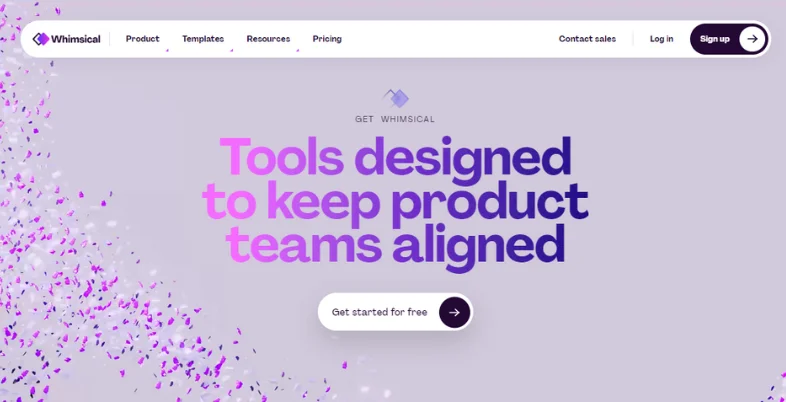
Whimsical is a collaborative tool for creating flowcharts, wireframes, and diagrams. It offers a range of templates and customizable elements to help designers quickly visualize their ideas. Whimsical’s real-time collaboration features make it easy for teams to work together on designing user interfaces and user experiences.
HOW TO USE –
– Choose a template or start from scratch in Whimsical.
– Create flowcharts, wireframes, or diagrams using pre-built shapes and connectors.
– Collaborate with team members in real-time by inviting them to edit.
– Add annotations and comments to provide context and feedback.
– Share your designs with stakeholders for review.
– Iterate on your designs based on feedback and make revisions as needed.
FEATURES –
– Flowchart, wireframe, and diagram creation
– Real-time collaboration with team members
– Commenting and annotation features
– Simple and intuitive interface
PRICE -
$10 per month
Wrap Up
AI tools for UI/UX designers are more than just shortcuts; they’re game-changers in design. By using AI in your workflow, you can spend less time on repetitive tasks and more time being creative. Instead of getting bogged down in the nitty-gritty, let AI handle the grunt work while you focus on the fun stuff.
Why hold back? Start trying out these tools now and see how they can supercharge your web and UI/UX design skills.
To sum up, AI isn’t just a passing fad in design—it’s the future. With AI on your side, you can unlock new levels of creativity, work faster, and stay competitive in the design world. Don’t hesitate; dive into the world of AI-powered design and transform your process today!