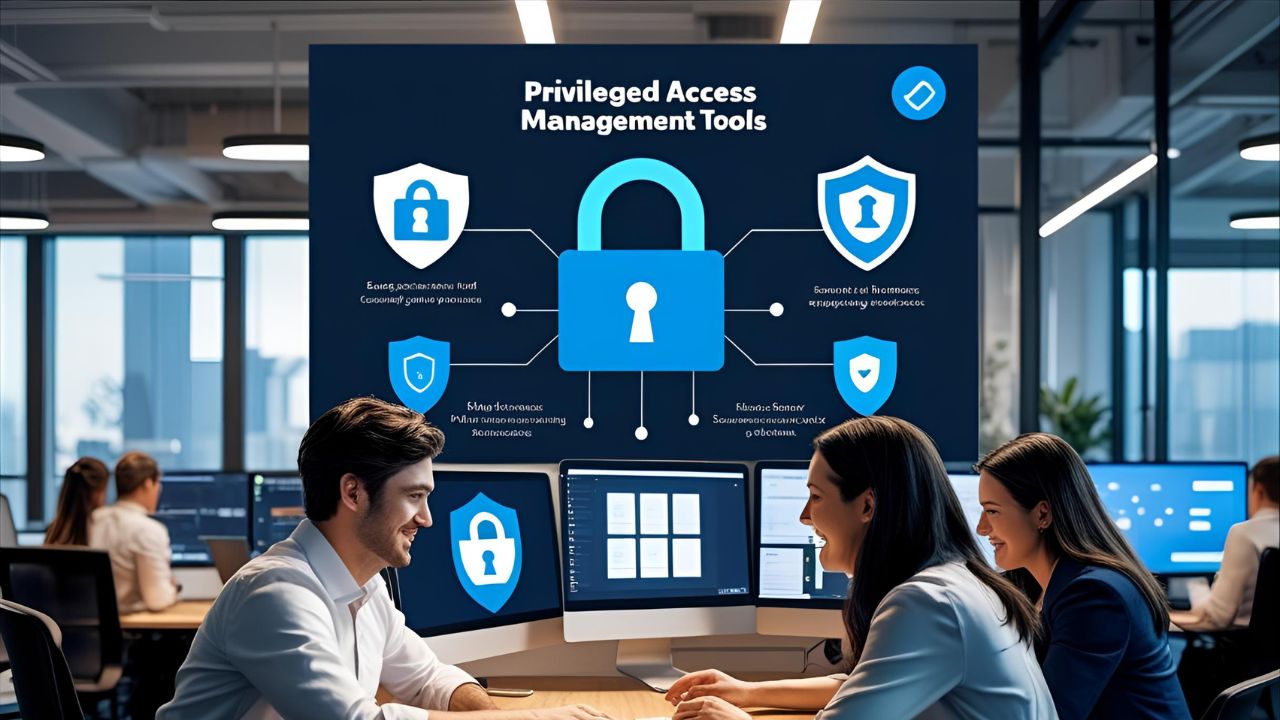Have you ever wondered, “What theme is that?” when you came onto an amazing WordPress website? Now, you can stop wondering! In the area of design, WordPress theme detecting tools are comparable to convert code crackers.
These helpful web tools evaluate websites and identify the theme that gives them their appearance. Therefore, a WordPress theme detector is your new best friend if you’re looking for ideas for your website or just to satisfy your design curiosity.
This post will cover the significance of WordPress theme detector tools and how users can use them to maximize their site development efforts.
What is the Theme in WordPress?
WordPress functions as the backbone of your website, providing essential infrastructure and features. Your content—text, images, and videos—constitutes the information showcased on your site.
Meanwhile, the theme serves as the visual representation, determining how your content is displayed and styled for visitors. It dictates the layout, design elements, and overall aesthetics, ensuring a seamless user experience.
Layout involves organizing content into single or multiple columns, while design elements encompass colors, fonts, backgrounds, and images, contributing to the site’s overall appeal.
Moreover, themes often offer various functionalities like custom menus, sliders, or social media integration, enriching user interaction and engagement.
Also Read: Best AI tools for content Writing
What is a WP Theme and Plugin Detector?
A WordPress theme and plugin detection tool is a software application crafted to find and extract details concerning the theme and plugins used within a WordPress website.
How do they Work?
Using these detectors involves analyzing the source code of a webpage to extract relevant information like the name, version, author, and description of the WordPress theme and plugins utilized.
Users can easily reveal the precise theme and plugins driving a site by entering its URL, thereby helping in a deeper understanding of its design and features.
How to Identify if a Site was Made on WordPress?
Inspect Source Code:
- Look for “wp-content” folder references.
- Check for the “generator” meta tag mentioning WordPress.
Try “/wp-admin/” Trick:
- Add “/wp-admin/” to the URL.
- Check if it leads to a WordPress login page.
Look for Footer Clues:
- Check for “Powered by WordPress” or theme developer credit in the footer.
Use Online Tools:
- Utilize free online tools for theme and plugin detection.
Consider Limitations:
- Customized themes or security measures can hide WordPress.
- Methods are specific to WordPress, not other platforms.
Extensions, Plugins, and Scripts in a WordPress Theme Detector
Extensions: While commonly associated with web browsers like Chrome or Firefox, in the realm of WordPress, “plugins” is the standard term for software that augments website functionality.
Plugins: The focal point of a WordPress theme detector, plugins are distinct software components that extend website capabilities. By scrutinizing website code, detectors pinpoint clues such as unique functions or styles to identify the plugins in use.
Scripts: These are code segments integrated into themes or plugins to execute specific tasks. Although a theme detector might recognize these scripts within a website’s code, it typically doesn’t emphasize them as standalone entities in the results.
How to Disable Theme Detectors in WordPress?
- Opt for a Non-Cataloged Theme: Using a custom theme not available in public directories can make detection harder, but common coding practices may still lead to identification.
- Reduce Theme Footprints: Remove or obscure comments and references in the code to make detection more difficult. This may require technical expertise and could impact functionality.
- Limit Plugin Usage: Using fewer or less common plugins can complicate detection but might restrict desired website functionality.
Important Considerations:
- Prioritize Security: Ensure any measures taken to deter theme detection don’t compromise website security.
- Limited Effectiveness: Despite efforts, determined detectors might still identify the theme based on various website attributes.
Emphasize Benefits: Instead of focusing solely on hiding the theme, appreciate the advantages of a well-designed and functional website. If someone admires your site’s design, theme identification becomes less significant.
Benefits of WP Theme Detector?
Inspiration and Design Exploration:
- Find Stunning Themes: Identify themes of visually appealing websites to explore similar designs and draw inspiration.
- Stay Updated with Trends: Discover popular themes to keep your website’s design modern and relevant.
Learning and Functionality:
- Discover New Plugins: Identify plugins powering website functionalities to enhance your own site’s capabilities.
- Understand Competitors: Analyze competitor themes and plugins to gain insights into their strategies and potentially adapt similar approaches.
General Use:
- Identify Security Issues: Detect outdated or vulnerable themes/plugins to prompt necessary updates and improve website security.
- Save Time: Quickly find themes or plugins responsible for layouts or elements you like, saving time searching through directories.
Considerations:
- Accuracy Varies: Theme detector accuracy can fluctuate, particularly with heavily customized themes or plugins.
- WordPress Only: These tools are exclusive to WordPress websites.
Suggested Read: Best Ai tools for UI/UX designers
10 Best WordPress Theme Detector Tools
THEME DETECTOR RESULTS FOR : Traffic Tail
TOOLS | DETECTED | NOT DETECTED |
1. WP Theme Detector | Theme details ( theme, version, author, description, tags, theme popularity), license, license URL | Theme detected |
2. Kinsta | IP, wp name, wp description, meta description, meta generators | Theme not detected |
3. WP Beginner | Title, hosting provider, WHOIS | Theme not detected |
4. Scan WP | Hosting provider, domain information, competitor information, keywords this site ranks for, backlinks information | Theme not detected |
5. WP detector | Theme details (theme, version, author, description), plugins detected, hosting information (hosting provider, IP, location, nameservers) | Theme detected |
6. Google extension for wordpress theme detector | Theme name, author, theme used on, theme folder, version, theme homepage, author homepage, description, plugin | Theme detected |
7. isitWP | Title, hosting provider, WHOIS | Theme not detected |
8. seahawk media | N.A | Theme not detected |
9. Dupli checker | N.A | Theme not detected |
10. Cloudways | WP theme, title, description | Theme detected |
1. WP Theme Detector

Wp theme detector can identify both standard and customized themes and tags; however, it is unable to track plugins. As a result, regardless of the modified appearance, it does perform the tool’s primary function but lacks any further features or information.
Pricing:
Free to use
2. Kinsta

Customized themes cannot be detected by Kinsta, and this tool does not allow the tracking of plugins. As a result, it only fully satisfies the tool’s primary requirement for standard themes—not for customized themes. It also lacks extra features and is restricted to only features like IP address, wordpress name, wordpress description, meta description, and meta generators.
Pricing:
Free to use
3. WP Beginner

WP Beginner is unable to recognize customized themes. This program can only identify themes from its database; it cannot trace plugins. As a result, it partially satisfies the tool’s primary purpose for standard themes but falls short for customized themes. Additionally, the WHOIS section contains some other information in addition to Title and hosting provider.
Pricing:
Free to use
4. Scan WP

Scan WP is unable to identify modified themes, and this tool is unlikely to trace plugins. As a result, it partially satisfies the tool’s primary purpose for standard themes but falls short for customized themes. Though it also offers some extra data, such as backlinks, competitor and domain information, and keywords the website ranks for.
Pricing:
Free to use
5. WP detector

WP Detector can identify personalized themes and tracks plugins. As such, it does satisfy the primary function of the tool for both standard and personalized themes. Furthermore, it does offer certain facts such as theme details (theme, version, author, description), plugin detection, and hosting details (hosting provider, IP, location, nameservers).
Pricing:
Free to use
6. Google extension for wordpress theme detector

Google extension for wordpress theme detector can identify standard and customized themes, and it allows you to track plugins. As a result, it satisfies the primary requirement of the tool for both standard and customized themes. In addition, it offers certain details such as the theme’s name, author, usage, folder, version, author webpage, description, and plugins.
Pricing:
Free to install
7. isitWP

Customized themes are not recognized by IsitWP. This software is limited to identifying themes from its database; it is unable to track down plugins. Because of this, it only partially achieves the tool’s main goal for standard themes, but not enough for customized themes. In addition to Title and hosting provider, the WHOIS part also includes some other information.
Pricing:
Free to use
8. seahawk media

Seahawk can’t track plugins or identify themes that have been changed. Because of this, it only partially achieves the tool’s main goal for standard themes, but not enough for customized themes. Furthermore, the tool offers no additional information. Though the site designs wordpress websites.
Pricing:
Free to use
9. Duplichecker

Duplichecker is unable to detect updated themes or keep track of plugins. As a result, for conventional themes, it only partially accomplishes the tool’s primary objective, but not sufficiently for customized themes. Moreover, the tool provides no further details.
Pricing:
Free to use
10. Cloudways

The cloudways theme detector is able to recognize both customized and standard themes and tags, but it cannot keep track of plugins. Because of this, despite its altered appearance, it still accomplishes the tool’s main purpose but is devoid of any further features or data.
Pricing:
Free to use
Conclusion
To sum up, WordPress theme detection tools are a useful tool for everyone who wants to know the theme underlying a website they like. These free web tools can identify the theme name from a website’s source code analysis, and sometimes they can also provide other information like the creator or version. However, some tools might not be able to identify customized themes.
WordPress theme detector tools can be a useful tool in your browsing toolbox, revealing your theme curiosity, whether you’re a web developer looking for inspiration or just a design enthusiast.
FAQs
How do I use the wordpress theme detector?
Most tools require you to simply paste the website’s URL into a designated field. You can enter the homepage URL or the specific URL of a page on the website. The tool will analyze the relevant code to identify the theme.
How do I test a wordpress theme?
To explore a WordPress theme, you have several options.
- First, set up a local WordPress environment using tools like XAMPP or MAMP.
- Then, import sample data and install the theme for thorough testing without affecting your live site.
- Alternatively, create a staging site with plugins like WP Staging or UpdraftPlus to mimic your live site and test the theme safely. You can also use theme preview plugins like “WP Theme Test” or explore online sandbox tools such as InstaWP or TasteWP for hassle-free testing.
- Ensure compatibility with plugins, responsiveness across devices, and optimal loading speed while reviewing documentation and support for assistance if needed.
How do I find my wordpress theme?
- To begin, access your WordPress admin panel by visiting your website’s domain followed by “/wp-admin”.
- Enter your login credentials to proceed. Once logged in, navigate to the “Appearance” section in the sidebar menu and select “Themes”. Here, you’ll find a list of all installed themes.
- The active theme, currently in use, will be highlighted, often denoted by a selected radio button or bold font. This indicates the theme applied to your website.
Additional considerations:
- Absence of Highlighted Themes: If none of the installed themes are highlighted, your website may not be utilizing a WordPress theme. Instead, it could have a custom design outside the realm of themes.
- Access Limitation: This approach relies on access to the WordPress admin dashboard. If you’re not the administrator, utilize a WordPress theme detection tool (as previously mentioned) to identify themes on other websites.
How accurate are these tools?
The accuracy of theme detector tools depends on the website’s code. If the theme name or information is readily available in the code, the tool will likely identify it correctly. However, for custom themes or themes with hidden information, the tool might be unable to detect them.
Can they detect child themes?
Yes, many theme detector tools can identify child themes. Child themes inherit styles and functionalities from a parent theme but allow for further customization. These tools will typically display both the child and parent theme information.
Do they detect all plugins used by a website?
No, theme detector tools primarily focus on the theme. They might identify some plugins by scanning for references in the website’s code, but this won’t be a complete list. Dedicated plugin detection tools might be available for a more comprehensive analysis.
Are there any limitations to using these tools?
While convenient, these tools rely on publicly available website information. If the website owner has obscured theme details in the code, the tool might not be able to detect it. Additionally, some free tools might have usage limits or require registration.